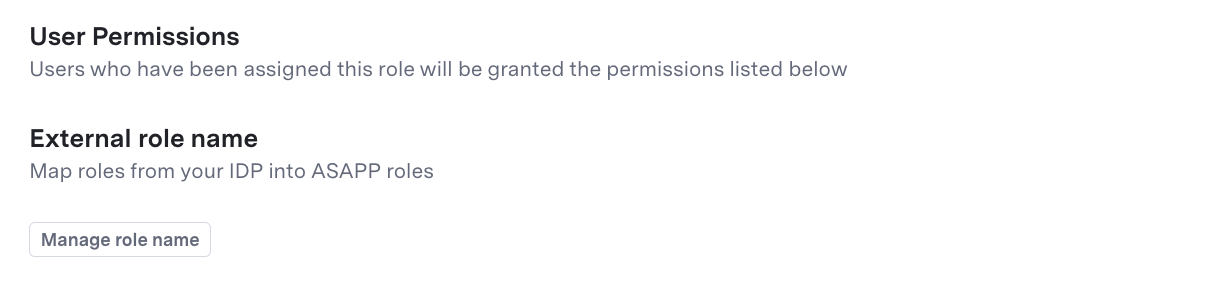Invite Users
To Invite Users:- Navigate to Home > Admin > User management
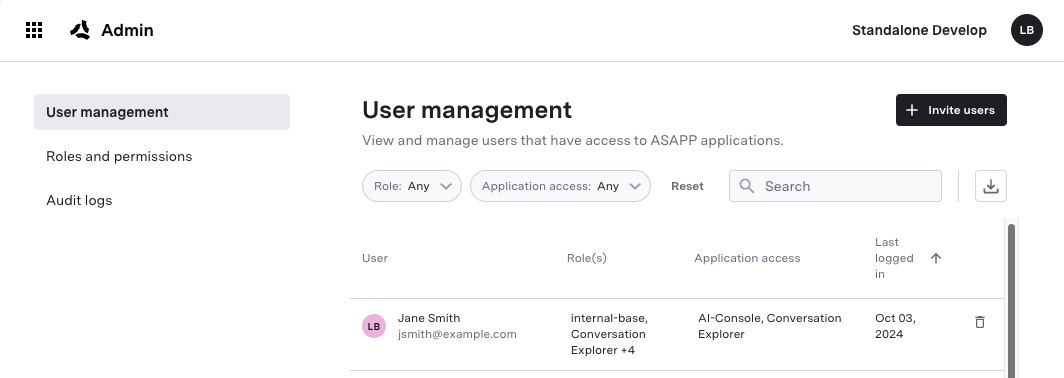
- Click Invite Users
- Enter in the email and name for the user.
- By default, users have the “Basic” role, but you may choose others. We will cover roles and permissions further below.
- You may invite multiple users at once.
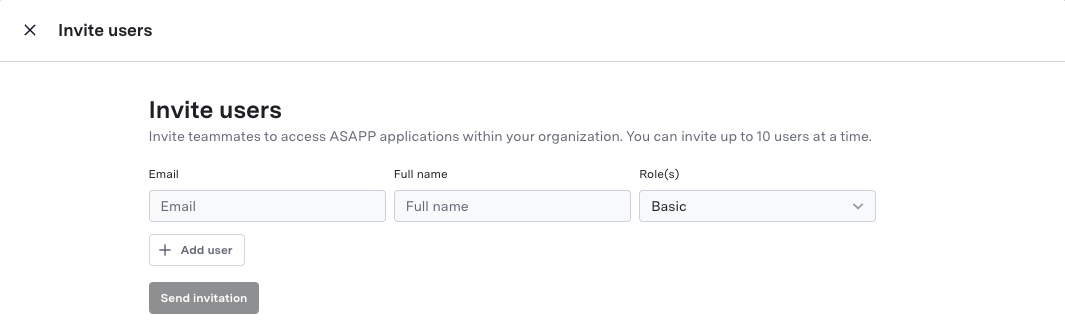
Roles and Permissions
Access to ASAPP is managed via roles. A role is a collection of permissions which dictate what UI elements a user has access to. By default, all users must have the Basic role, allowing them to log in to the dashboard. But you may create and assign as many roles as you like per given user.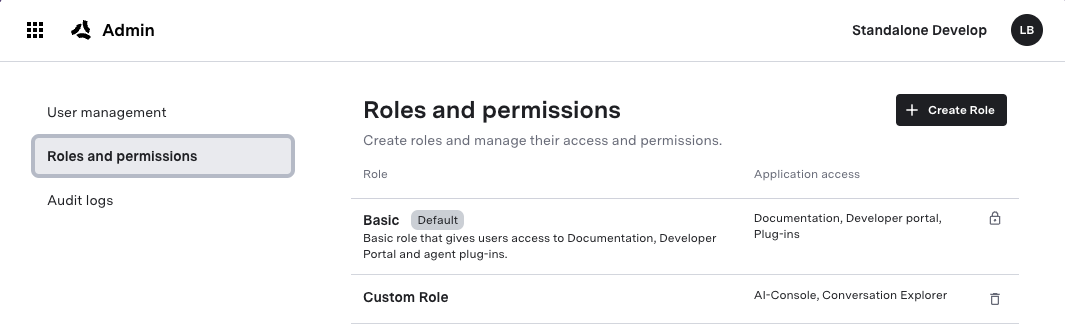
Creating a Role
To create a role:- Navigate to Home > Admin > Roles & Permissions.
- Click “Create Role”.
- Enter a name and description for the role.
- Select the permissions for the role.
- Optionally, if you are using SSO, add IDP mapping to the role user.
- Click “Save Permission”.
IDP Mapping
If you are using SSO, you can map roles in your Identity Provider (IDP) to the roles in ASAPP, allowing you to manage access to ASAPP via your own IDP. You must work with your ASAPP account team to determine which claim from your IDP contains the roles list. For each role in ASAPP, you specify one or more roles within your IDP that should be mapped to it. You can map multiple ASAPP roles to the same IDP role.