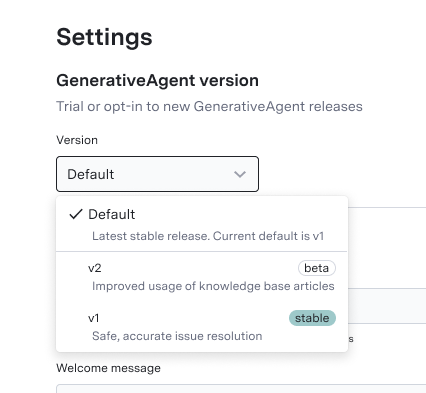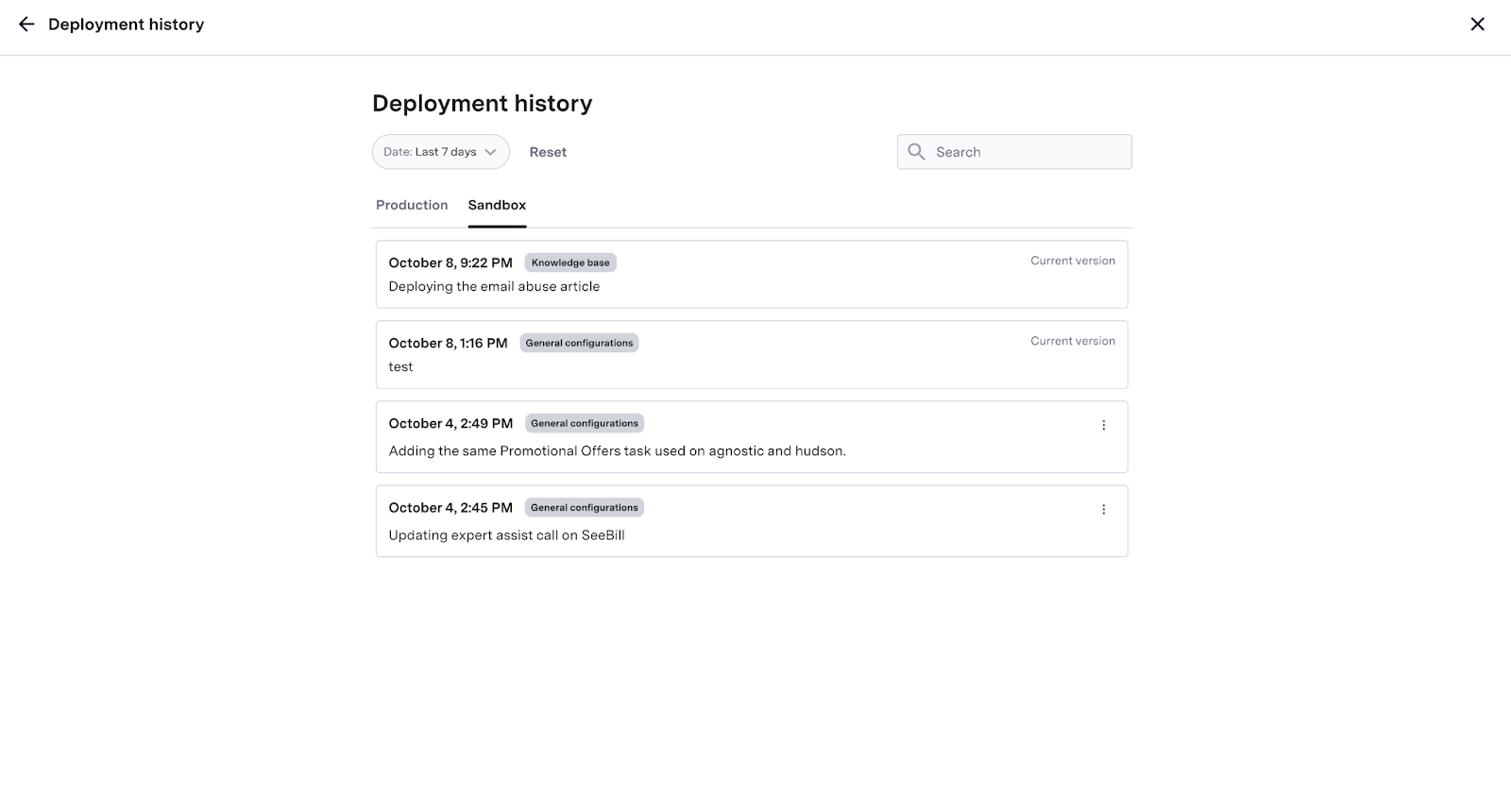After importing your Knowledge Base and connecting your APIs to GenerativeAgent, you need to manage deployments for GenerativeAgent’s use.
You can deploy and undeploy articles and API Connections in the GenerativeAgent UI. There are also options to view version history and roll back changes in the UI.
You must deploy Articles or Functions separately from each other.
Environments
The GenerativeAgent UI offers the following environments to deploy, undeploy, or roll back:
- Draft: In this environment, you can try out any article or API connection.
- Sandbox: This environment works as a staging version to test GenerativeAgent’s responses. You can test the behavior of GenerativeAgent and how it performs tasks or calls functions before deploying to a live environment.
- Production: When you deploy to this version, the GenerativeAgent will be live in collaborating in the flows and taking over tasks within your Production environments.
For any version or environment, you can deploy Articles. API Connections are tested via Trial Mode.
This way, you are able to test how GenerativeAgent behaves with a specific article, resource, or API Connection.
GenerativeAgent Versions
As we continue to update GenerativeAgent, we will release new versions of the core system. You can manage which version of GenerativeAgent is deployed for your organization with Pinned Versions.
On the Settings page, you can choose which version of GenerativeAgent that you want to test in the Previewer by selecting a specific version from the Version selector.
This allows you to test how GenerativeAgent would behave under a new version.
- The
Default version will always point to the latest version of GenerativeAgent.
- Versions with a
stable badge have been thoroughly tested and will not change.
- Versions with a
beta badge are in development and may change. Eventually they will become stable.
Your GenerativeAgent will use the Default version if no other version is pinned.Using the Default version ensures that GenerativeAgent is always using the safest version with the latest features.
Older versions will eventually become deprecated. ASAPP will reach out to you if you are using a deprecated version to communicate timelines and best practices for migration.
Articles
Deploy Articles
To Deploy Content to Sandbox or Production environments:
- Click on Deploy, then choose the root and the target environments.
- Write any Release Notes that you deem necessary.
- For Resource, select Knowledge Base.
- You will be prompted with a list of all resources pulled from your file. Choose the content you want to upload to the Knowledge Base Tooling.
- Click on Deploy and the content will be saved in the new version.
You can now see a list of all recently deployed content.
Undeploy Articles
You can undeploy Content from Sandbox or Production environments:
- Head to the Content Row and click on the ellipsis, then on Undeploy.
- Select the environments that should undeploy the Resource.
A confirmation message appears every time you successfully undeploy a resource. Keep in mind undeployed resources can be redeployed via individual deployment.
View Current Articles and Versions
After clicking on a Resource, you can see all of its details. You can also review each Resource’s detail per version.
View Deployment History
Deployment History shows a detailed account of all deployments across environments for each article.
On the Deployment History tab, you can:
- Toggle between Production and Sandbox to access environment specific deployments.
- Filter deployment records by time frames.
- Manage Deployment and rollback to previous versions.
Each deployment entry shows date, time, type, and a brief description of deployment.
API Connections
When you create an API Connection, it will automatically be available for GenerativeAgent. You can test resources that use APIs like Functions into the same environments before going live.
Trial Mode
ASAPP safely deploys new API use cases to production via Trial Mode.
Trial Mode is configured in a way that if there are multiple APIs configured for a task or a function, GenerativeAgent is only allowed to call the first API.
After GenerativeAgent calls an API, it will immediately escalate to an agent. This way to observe GenerativeAgent’s behavior after the API call.
Once you and your ASAPP Team are confident that GenerativeAgent is correctly using API Connections, GenerativeAgent is given full access to use the Connection. After that, Functional Testing is started on the next API Connection.
Rollbacks
Rollback involves reverting a deployed resource to a previous version or state. Rollbacks restore the previous version of the resource, undoing any changes introduced by the most recent update. Version pointers for each resource indicate the new_version_number from the chosen deployment for rollback.
Undeployment
Undeployment is restricted to individual resources (a task, a function, or an article). It is possible to remove resources from specific environments without deploying any version of them. Undeploying a resource does not change the state of the draft, and the latest modification of the draft is still considered the latest version.
Undeploying also generates a new line item within the deployment history. If a resource is critical for the functioning of other resources or services, undeployment is blocked to prevent system failures or disruptions.
Edit History
Each resource has a history of all modifications. Edit History can be used to restore a resource to a past version.
Resource Deletion
Deleting a resource results in the resource becoming inaccessible and invisible on the list. Deletion is prohibited if there are any dependencies, such as a function being utilized by a task. Deletion of deployed resources is not permitted until the resource is undeployed from all the dependent environments to ensure uninterrupted service.
If a resource is critical for the functioning of other resources or services, deletion is blocked to prevent system failures or disruptions.
Next Steps
With a functioning Knowledge Base Deployment, you are ready to use GenerativeAgent. You may find one of the following sections helpful in advancing your integration: