- Text-to-Speech (TTS)
- Automatic Speech Recognizers (ASR)
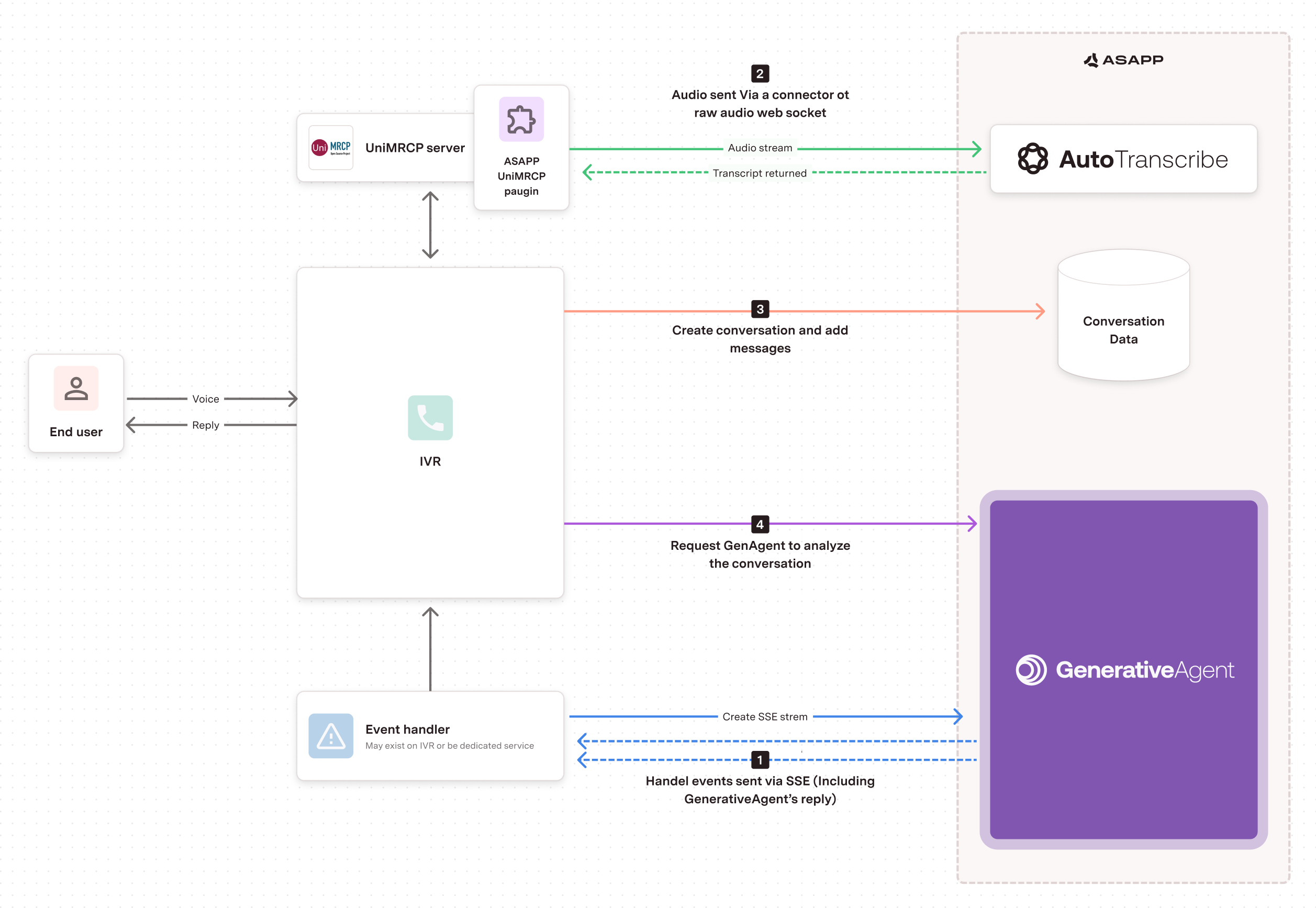
Before you Begin
Before you start integrating to GenerativeAgent, you need to:- Get your API Key Id and Secret For authentication, the UniMRCP server connects with AI Transcribe using standard websocket authentication. The ASAPP UniMRCP Plugin does not handle authentication, but rather authentication is on your IVR’s side of the call. Your API credentials are used by the configuration document. For user identification or verification, you must handle it by the IVRs policies and flows.
- Ensure your API key has been configured to access GenerativeAgent APIs and the AI Transcribe WebSocket. Reach out to your ASAPP team if you are unsure about this.
- Use ASAPPs ASR Make sure your IVR application uses the ASAPP ASR so AI Transcribe can receive it and send transcripts to GenerativeAgent.
- Configure Tasks and Functions. By using the Plugin, you still need to save customer info and messages. The GenerativeAgent can save that data by sending it into its Chat Core, but your organization can also save the messages either by calling the API or by saving the information from each event handler. Your IVR application is in control of when to call /analyze so the GenerativeAgent analyzes the transcripts and replies. The recommended configuration is to call /analyze every time an utterance or transcript is returned. Another approach is to call LLMBot when a complete thought/question is provided. Some organizations may find a good solution call /analyze and buffer up transcripts until the customer’s thought is complete.
Listen and Handle GenerativeAgent Events
Setup the UniMRCP ASAPP Plugin
Manage the Transcripts and send them to GenerativeAgent
Step 1: Listen and Handle GenerativeAgent Events
GenerativeAgent sends events during any conversation. All events for all conversations being evaluated by GenerativeAgent are sent through the single Server-Sent-Event (SSE) stream.. You need to listen and handle these events to enable GenerativeAgent to interact with your users.Step 2: Setup the UniMRCP ASAPP Plugin
On your UniMRCP server, you need to install and configure the ASAPP UniMRCP Plugin.Install the ASAPP UniMRCP Plugin
Use the Recommended Plugin Configuration
Fields & Parameters After you install the UniMCRP ASAPP Plugin, you need to configure the request fields so the prompts are sent in the best way and GenerativeAgent gets the most information available. Having the recommended configuration will ensure GenerativeAgent analyzes each prompt correctly. Here are the details for the fields with the recommended configuration: StartStream Request FieldsField | Description | Default | Supported Values | |
|---|---|---|---|---|
sender | role (required) | A participant role, usually the customer or an agent for human participants. | n/a | ”agent”, “customer” |
externalId (required) | Participant ID from the external system, it should be the same for all interactions of the same individual | n/a | ”BL2341334” | |
language | IETF language tag | en-US | ”en-US” | |
smartFormatting | Request for post processing: Inverse Text Normalization (convert spoken form to written form), e.g., ‘twenty two —> 22’. Auto punctuation and capitalization | true | true, false Recomended: true Interpreting transcripts will be more natural and predictable | |
detailedToken | Has no impact on UniMRCP | false | true, false Recommended: false IVR application does not utilize the word level details | |
audioRecordingAllowed | false: ASAPP will not record the audio true: ASAPP may record and store the audio for this conversation | false | true, false Recommended: true Allowing audio recording improves transcript accuracy over time | |
redactionOutput | If detailedToken is true along with value ‘redacted’ or ‘redacted_and_unredacted’, request will be rejected. If no redaction rules configured by the client for ‘redacted’ or ‘redacted_and_unredacted’, the request will be rejected. If smartFormatting is False, requests with value ‘redacted’ or ‘redacted_and_unredacted’ will be rejected. | redacted Recommended: unredacted | ”redacted”, “unredacted”,“redacted_and_unredacted” Recommended: unredacted IVR application works better with full information available | |
| Field | Description | Format | Example Syntax | |
|---|---|---|---|---|
| utterance | text | The written text of the utterance. While an utterance can have multiple alternatives (e.g., ‘me two’ vs. ‘me too’) ASAPP provides only the most probable alternative only, based on model prediction confidence. | array | ”Hi, my ID is 123.” |
detailedToken in startStream request is set to true, additional fields are provided within the utterance array for each token:
| Field | Subfield | Description | Format | Example Syntax |
|---|---|---|---|---|
| token | content | Text or punctuation | string | ”is”, ”?“ |
| start | Start time (millisecond) of the token relative to the start of the audio input | integer | 170 | |
| end | End time (millisecond) audio boundary of the token relative to the start of the audio input, there may be silence after that, so it does not necessarily match with the startMs of the next token. | integer | 200 | |
| punctuationAfter | Optional, punctuation attached after the content | string | ’.‘ | |
| punctuationBefore | Optional, punctuation attached in front of the content | string | ’“‘ |
Step 3: Manage Transcripts
You need to both pass the conversation transcripts to ASAPP, as well as request GenerativeAgent to analyze the conversation.Create a Conversation
You need to create the conversation with GenerativeAgent for each IVR call. Aconversation represents a thread of messages between an end user and one or more agents. GenerativeAgent evaluates and responds in a given conversation.
Create a conversation providing your Ids for the conversation and customer:
taskName and inputVariables attributes.
You can also simulate Input Variables in the Previewer
Gather transcripts and analyze conversations with GenerativeAgent
After you receive the conversation transcripts from the UniMRCP Plugin, you must call /analyze and other endpoints so GenerativeAgent evaluates the conversation and send a reply. You can decide when to call the GenerativeAgent, a common strategy is to define an immediate call after a transcript is returned from the MRCP client Additionally, the GenerativeAgent will make API Calls to your Organization depending on the Tasks and Functions that were configured for the Agent. Once you have the SSE stream connected and are receiving messages, you need to engage GenerativeAgent with a given conversation. All messages are sent through REST outside of the SSE channels. To have GenerativeAgent analyze a conversation, make a POST request to/analyze: