2025 - French and Spanish Language Support for AutoPilot
French and Spanish Language Support for AutoPilot
ASAPP now supports French and Spanish languages for the AutoPilot feature in Digital Agent Desk. This enhancement allows agents to automate customer interactions in these additional languages, improving customer experience and operational efficiency.Key Benefits:- Broadened Language Support: Engage with a wider customer base by supporting French and Spanish speakers.
- Consistent Customer Experience: Ensure that customers receive timely and relevant responses in their preferred language.
- Increased Agent Efficiency: Reduce agent workload by automating routine interactions in multiple languages.
How It Works
To enable French or Spanish language support for AutoPilot, please contact your ASAPP account team.Once enabled, agents can configure AutoPilot messages in the desired language directly within the Digital Agent Desk interface.AutoPilot Feature Overview
Learn more about how to set up and use AutoPilot in your Digital Agent Desk environment.
2025 - Undelivered Messages
Undelivered Messages
Undelivered Messages displays clear indicators when Live Agent messages fail to reach customers, enhancing transparency and accountability. It adds visible indicators to transcripts whenever delivery failures occur.Organizations gain a better understanding of conversation outcomes, reduce agent guesswork about message delivery status, and proactively address quality or technical issues.Key Benefits:- Enhanced Transparency: Agents receive clear visibility into message delivery failures through indicators in transcripts, eliminating guesswork about whether customers received their messages.
- Improved Customer Experience: Agents can quickly identify and manually resend failed messages, ensuring customers receive critical information without delay.
- Zero Performance Impact: The feature operates passively without affecting message delivery speed, latency, or system performance.
- No Setup Required: All customers automatically receive undelivered message visibility with no configuration or implementation effort needed.
- Comprehensive Visibility: Delivery failure indicators appear in both live conversations and historical transcript views, providing complete context across all interactions.
- Built-in Reporting: Delivery failure data integrates with existing transcript exports and utterance feeds, enabling analysis and operational insights without additional tooling.
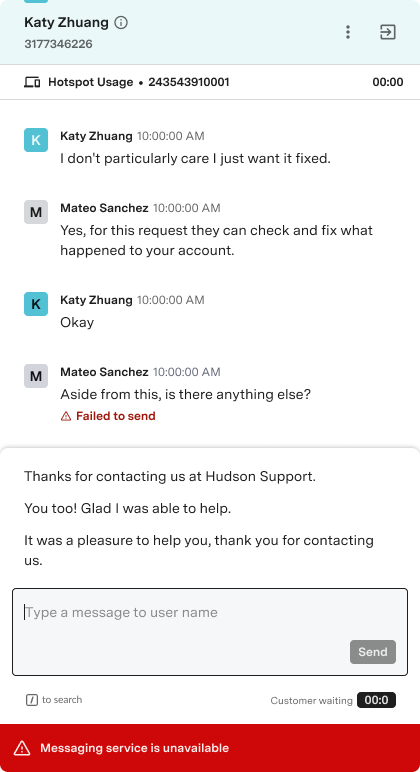
Undelivered Messages
Learn more about how Undelivered Messages work in your Digital Agent Desk environment.
2025 - Live Agent Summary
Live Agent Summary
When conversations escalate from GenerativeAgent to live agents, agents receive lengthy, unstructured transcripts that force them to read through dozens of messages—increasing AHT, creating redundant questions, and frustrating customers.GenAgent Live Agent Summary generates concise, structured AI-powered summaries presented directly to live agents at handoff from GenerativeAgent.Key Benefits:- Reduce Average Handling Time (AHT) by eliminating the need to parse entire transcripts.
- Improve agent experience by removing repetitive work and confusion.
- Enhance customer satisfaction (CSAT) by reducing redundancy and speeding up resolutions.
- Enable operational efficiency by standardizing how bot-to-agent handoffs are managed.
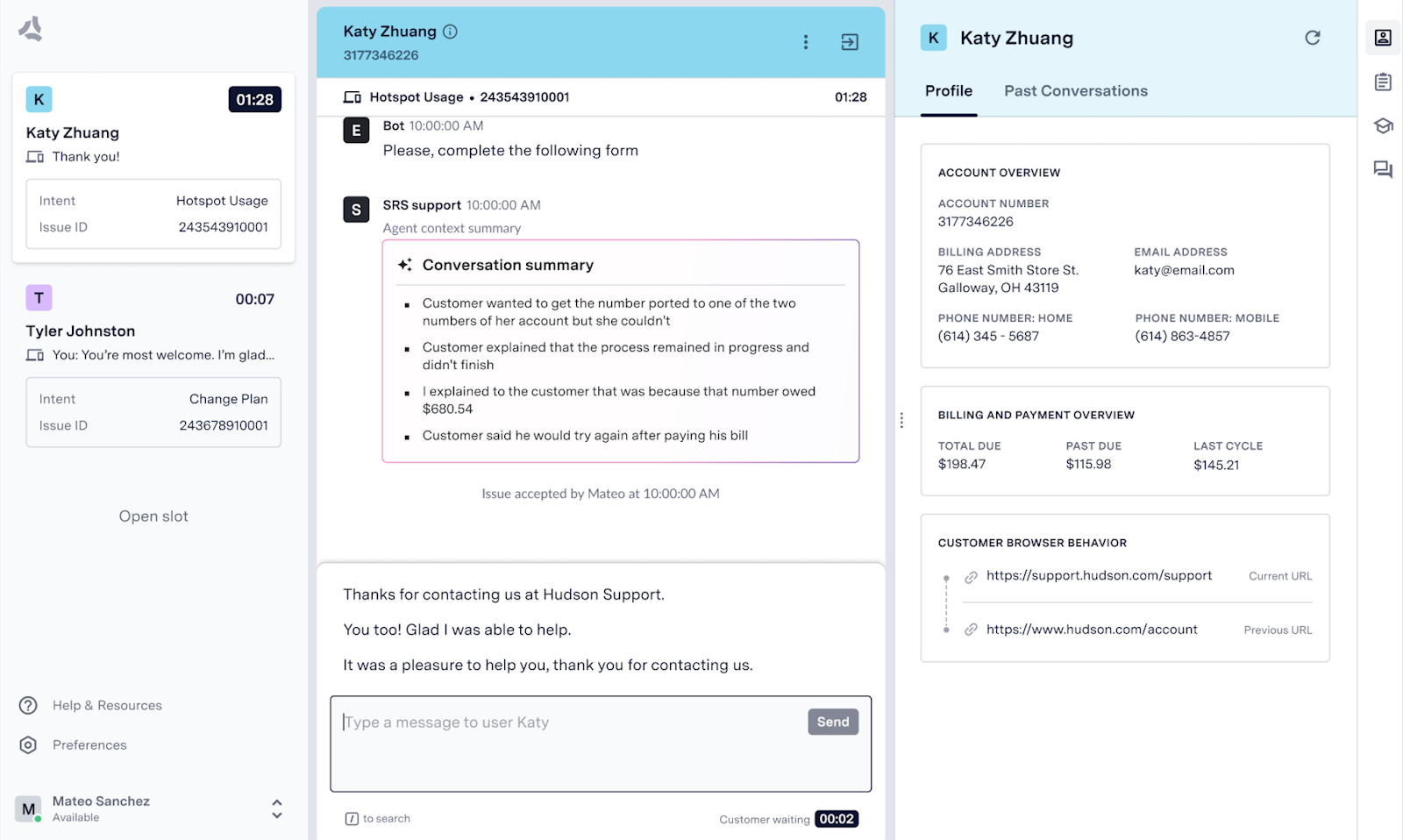
Live Agent Summary
Learn more about how to set up and use Live Agent Summary in your Digital Agent Desk environment.
2025 - Chat Takeover
Chat Takeover
Managers have the ability to take over a chat from either an agent or an unassigned chat in the queue. Managers will then be able to service the chat from Agent Desk.This capability impacts the following ways:- Close chats where the issue has been resolved but still hasn’t been dispositioned.
- Take over complex or convoluted chats.
- Handle part of the queue traffic in high-traffic situations.
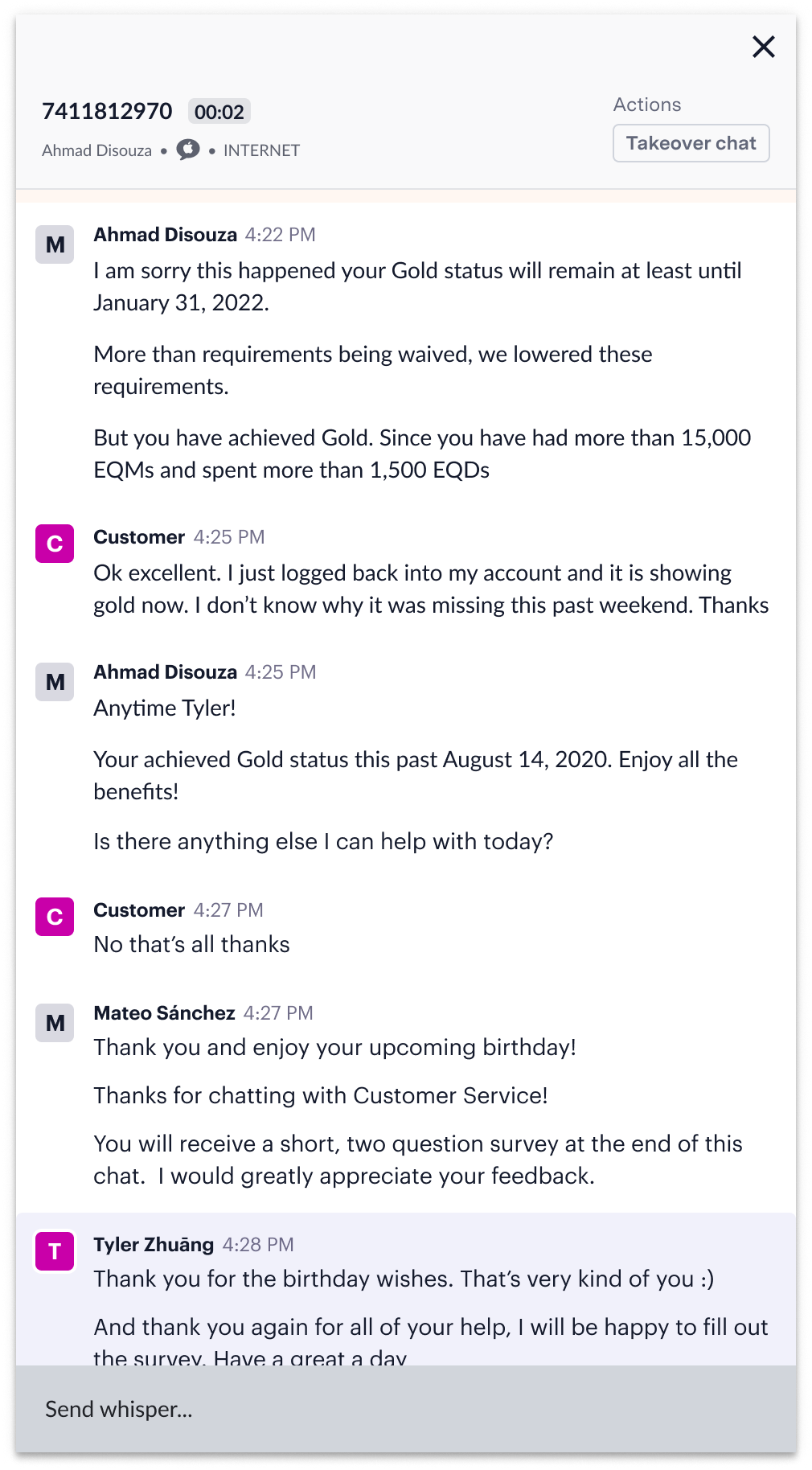
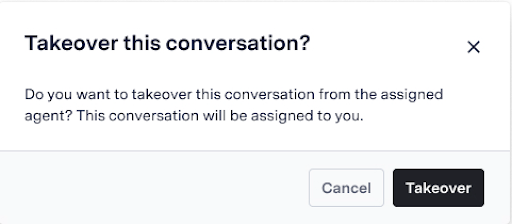
How it Works
Managers can take over a chat by navigating to a specific conversation in Live Insights and clicking on it to open the transcript area. The user can then click on the Takeover button in the upper left-hand corner. A confirmation prompt will appear to ensure the user wants to take over the chat. Once the chat has been transferred, the user will be notified. There is no limit to the number of chats a user can take over.After that, admins can continue the chat and manage it at will. Users need to ensure they have access to Agent Desk to service the chat they have taken over. Access to the takeover functionality is granted through permissions set up by ASAPP.2025 - Send Attachments
Send Attachments
End customers can send pdf attachments to agents in order to provide more information about their caseAgents might need to receive PDFs and images in order to complete or service an issue related to a customer chat. Such as a fraud case as they need proof of the transaction.| Receiving PDFs | Receiving Images |
|---|---|
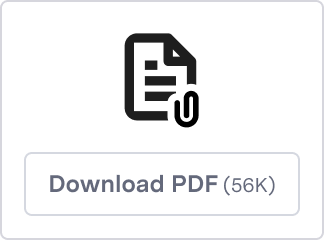 | 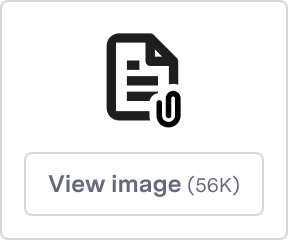 |
How it Works
Agents can see the attachment component in a chat with a customer. Agents can view images in a separate modal and can download and view a PDF.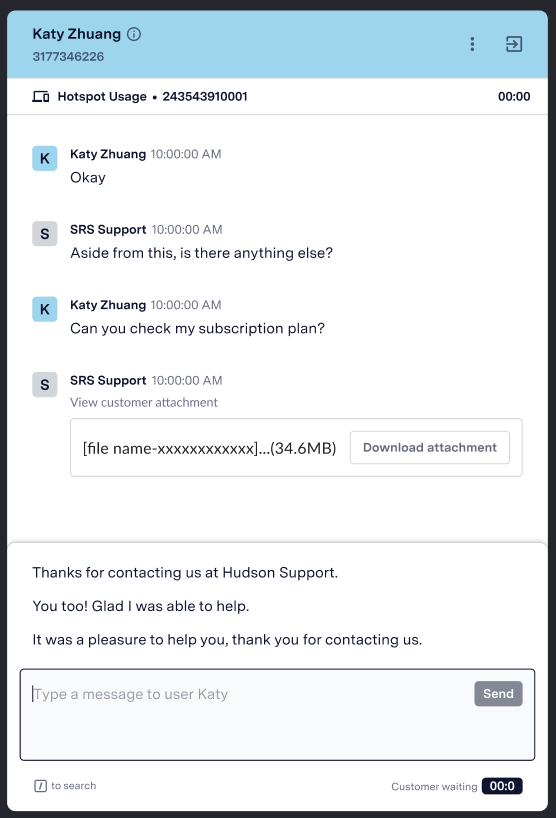
- JPEG
- JPG
- PNG
- Apple Messaged for Business
2024 - Search Queue Names
Search Queue Names
Agent Desk enables agents to easily transfer conversations to different queues by typing in the queue name and selecting it from a filtered list of results.The search functionality is particularly useful for agents that have a long list of queue choices in the transfer menu.We expect that a search functionality will help ensure agents select the right queue, reducing the number of transfers to unintended or incorrect queues.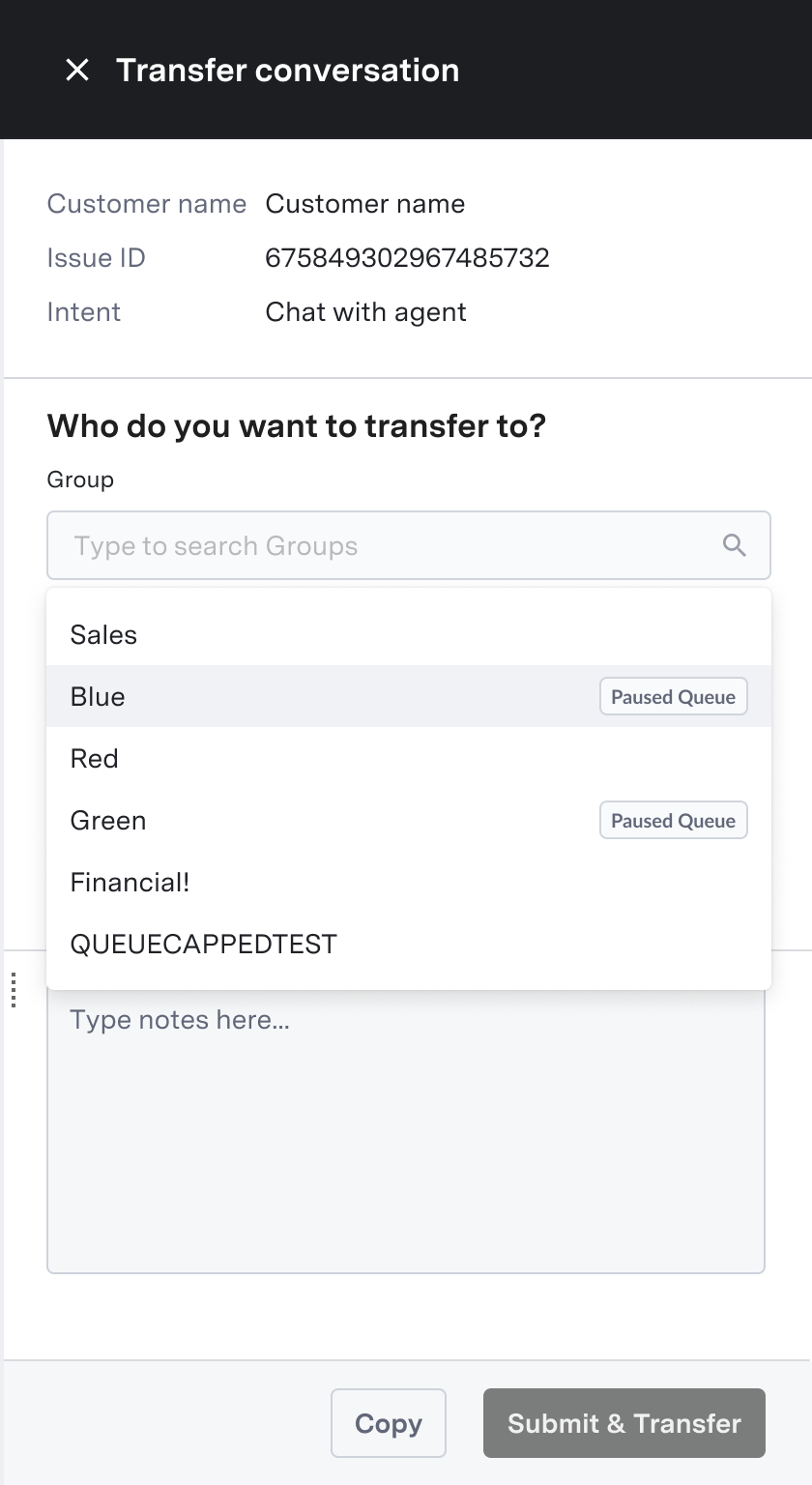
How It Works
Agents can select the queue to which they want to transfer the conversation by entering its name and choosing it from a filtered list.The search query will filter only the exact matches of the queue’s name.
2024 - Auto-Pilot Endings
Auto-Pilot Endings
Agent Desk can now automate the end-of-chat process for agents, allowing them to opt-in to an Auto-Pilot Ending flow that will take care of the entire check-in and ending process so that agents can focus on more valuable tasks.Agents can turn Auto-pilot Endings on and off globally, edit the message, and personalize it with data inserts (such as ‘customer name’), cancel the flow, or even speed it up to close the conversation earlier.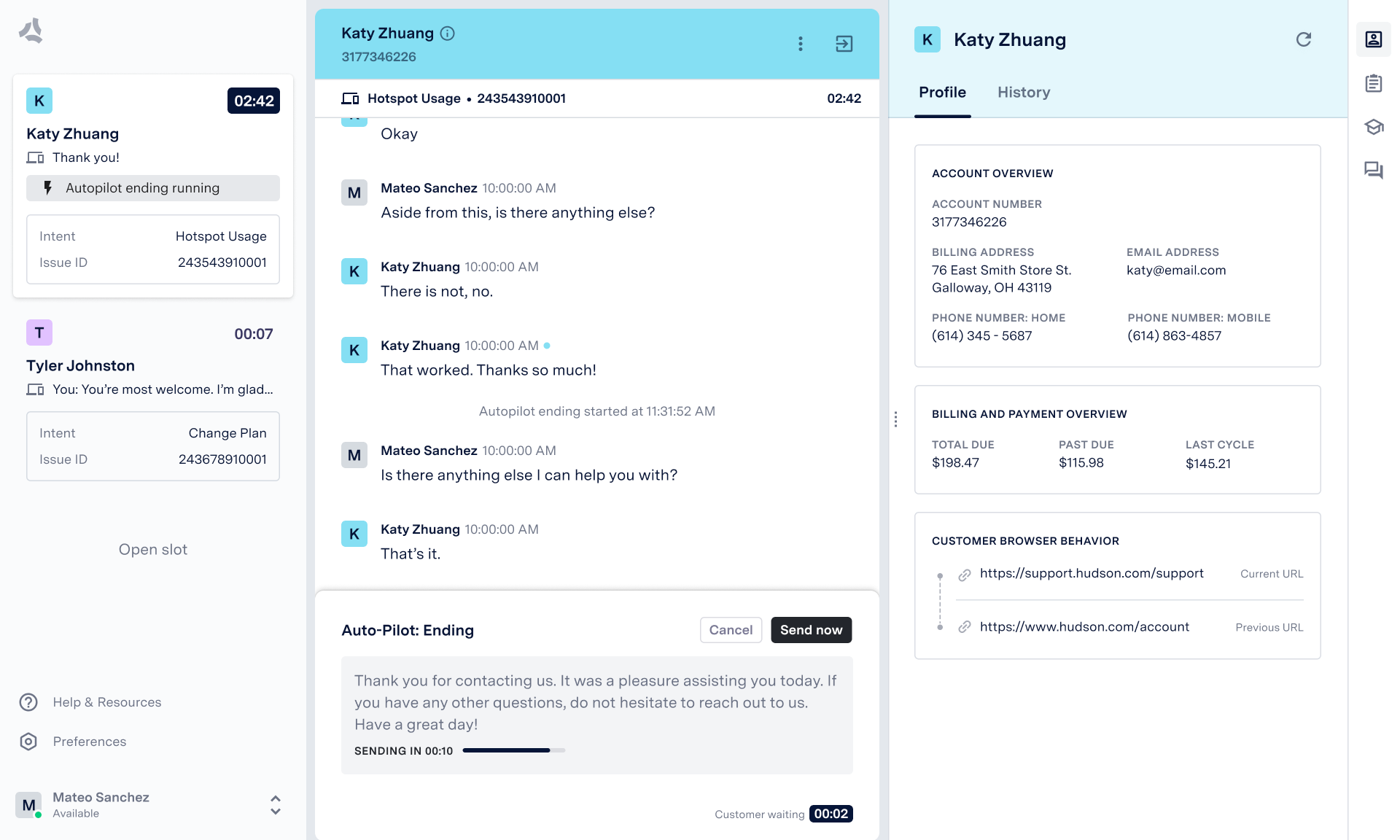
How It Works
How It Works
How It Works
Watch the video walkthrough below to learn more about Auto-Pilot Endings:Auto-Pilot Endings enables agents to configure the ending message that is delivered in sequence. Each message is meant to be automatically sent to the customer when they become unresponsive:
Messages
-
Initial Message - Asking the customer if there is anything else that needs to be discussed.
Example: “Is there anything else I can help you with?” -
Check-in Message - Confirming whether the customer is still there.
Example: “Are you still with me?” -
Second (Closing) Message - A graceful ending message to close out the conversation. ASAPP can embed the customer name in this message.
Example: “Thank you ! It was a pleasure assisting you today. Feel free to reach out if you have any other questions.”
Procedure
For each conversation, Auto-Pilot Endings follows a simple sequence when enabled:- Suggestion or Manual Start: Agent Desk will suggest to the agent to start the ending flow, through a pop-up banner at the top of the middle panel, when it predicts the issue has concluded. Agents can also manually start it from the dropdown menu in the header before a suggestion appears.
- Initial Message Queued: Once Auto-Pilot Ending is initiated, Agent Desk shows the agent the initial message that is ready to send to the customer. On the right-hand panel, the notes panel will appear showing agents the automatic summary and free-text notes field. An indicator will show on the left-hand panel chat card along with a timer countdown showing when the initial message will be sent.
- Initial Message Sent: Once the countdown is complete, the initial message is sent and another timer begins waiting for the customer to respond.
-
Customer Response: Agent Desk shows a countdown for how long it will wait for a response before sending a Check-in Message. It detects the following customer response types and acts accordingly:
Customer Response Type Action A. Customer confirms they don’t need more help Closing Message is queued and sends after its countdown is complete; the chat issue ends. The agent can also choose to end the conversation before the countdown completes. 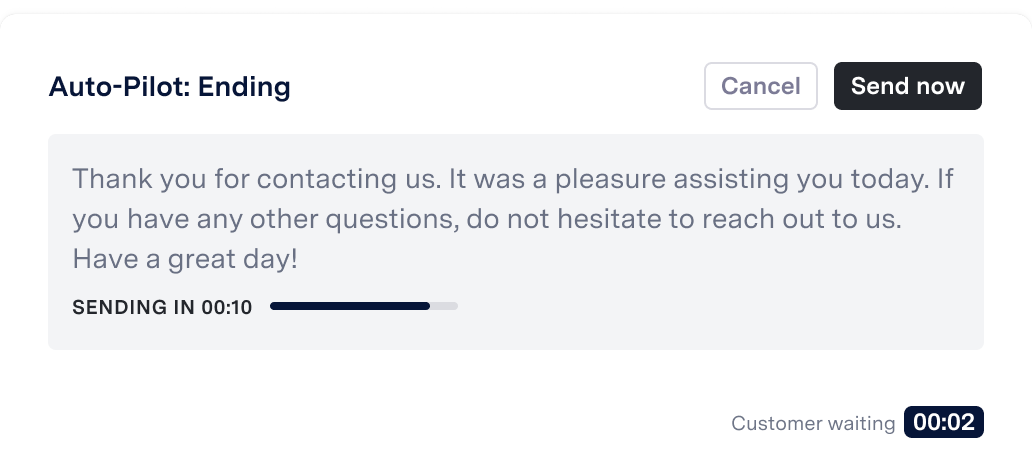
B. Customer confirms they need more help The Auto-Pilot Endings flow is canceled; the conversation continues as normal. A “new message” signal is sent to the agent to inform him that the customer returned the interaction. 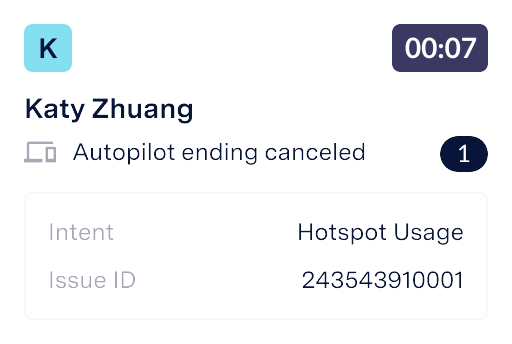
C. Unresponsive customer A Check-in Message is sent and another timer begins. If the customer remains unresponsive, the Closing Message is sent and the chat issue ends. If the customer responds with any message, the Auto-Pilot Endings flow is canceled and the conversation continues as normal.
Agent Capabilities
Manually Ending Auto-Pilot Endings FlowAt any time, an agent can click Cancel in the Composer window to end the Auto-Pilot Ending flow and return the conversation to its normal state.Manually Sending Ending Messages
Any time a message is queued, an agent can click Send now in the Composer window to bypass the countdown timer, send the message, and move to the next step in the flow.Managing Auto-Pilot Endings
Under the Ending tab in the Responses drawer of the right rail of Agent Desk, agents can:
- Enable or disable AutoPilot Endings using a toggle at the top of the tab.
- Customize the wording of the Closing Message; there are two versions of the message, accounting for when Agent Desk is aware and unaware of the customer’s first name.
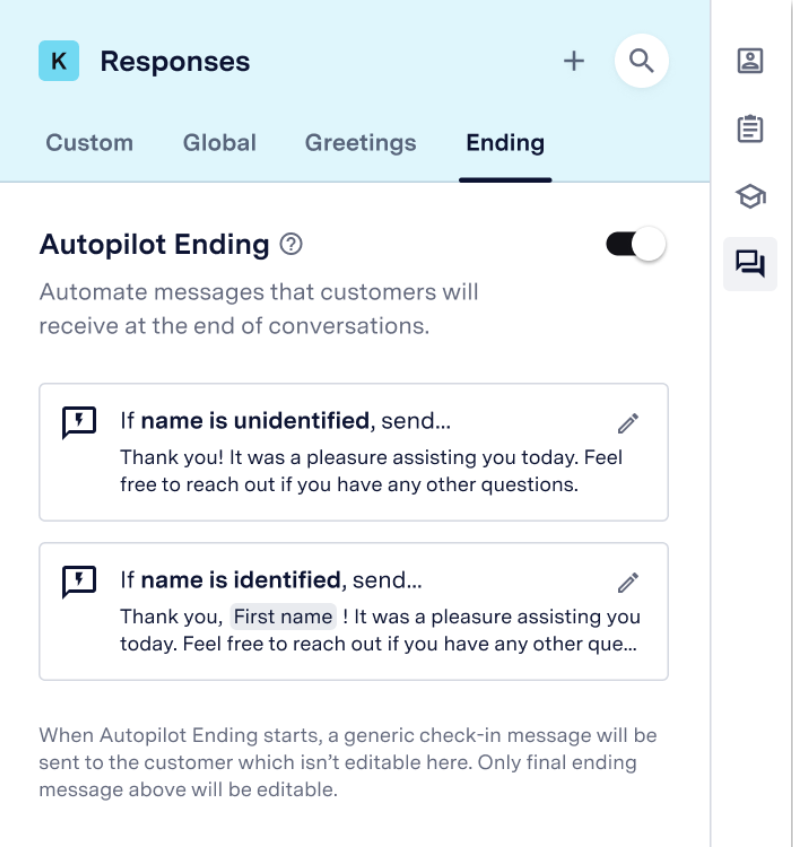
Feature Configuration
Customers must reach out to their ASAPP contact to configure Auto-Pilot Endings globally for their program:Global Default Auto-Pilot Ending Messages- Initial Message
- Check-in message
- Closing Message (named customer)
- Closing Message (unidentified customer)
Agents will only be able to personalize the Closing Messages in Agent Desk
- Main timer: The time to wait before sending both the initial and closing messages.
- No-response timer: The time to wait to send the check-in message if there’s no response from the customer after a check-in message is sent.
FAQs
-
How is this feature different from Auto-Pilot Timeout?
Auto-Pilot Timeout is meant for conversations that have stopped abruptly before concluding and is only recommended in those instances. When an agent enables and completes Auto-Pilot Timeout, the flow concludes with a customer being timed out. A timed out customer can resume their conversation and be placed back at the top of the queue if their issue hasn’t yet expired. Auto-Pilot Endings is meant for conversations that are clearly ending. When an agent enables Auto-Pilot Endings, the flow concludes with ending the conversation. If the customer wants to chat again, they will be placed back into the queue and treated as a new issue. -
How does ASAPP classify the customer’s response to the Initial Message to determine whether they are ready to end the conversation or still need help?
When a customer responds to the Initial Message (asking whether they need more help), ASAPP classifies the return message into two categories:
- A positive response confirming they don’t need more help and are done with the conversation
- A negative response confirming they need more help
2024 - Customer History Context
Customer History Context
This feature enables Agent Desk users to get context and historical conversation highlights when providing support to an authenticated customer.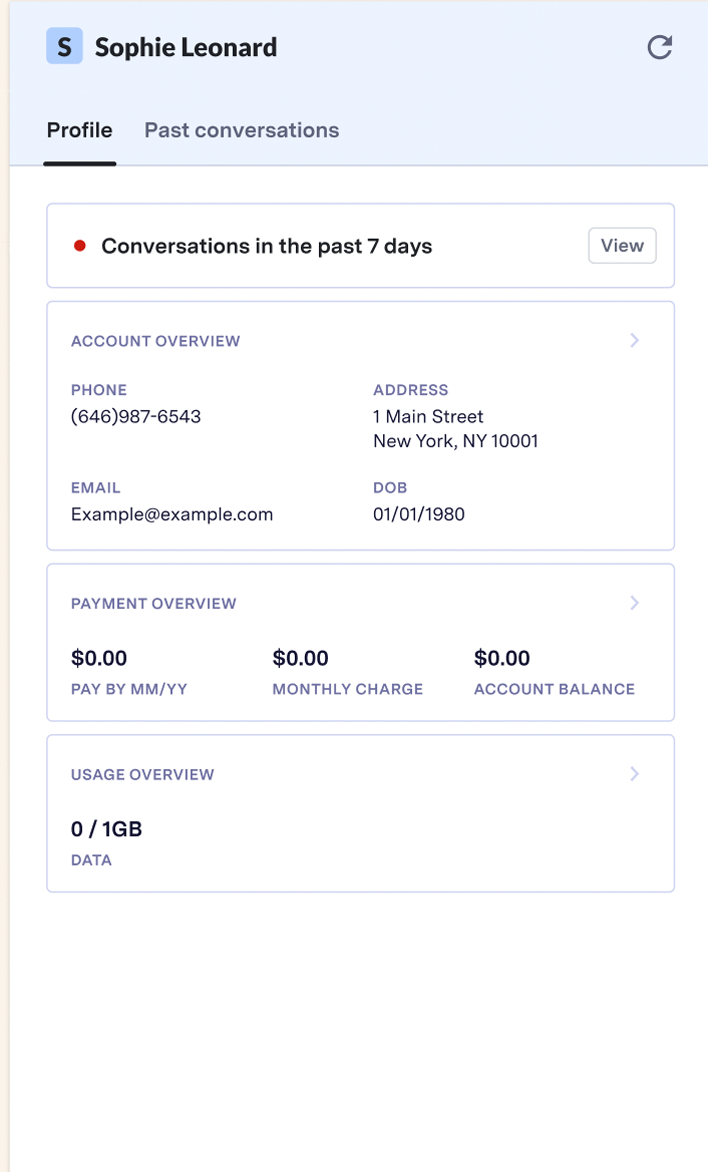
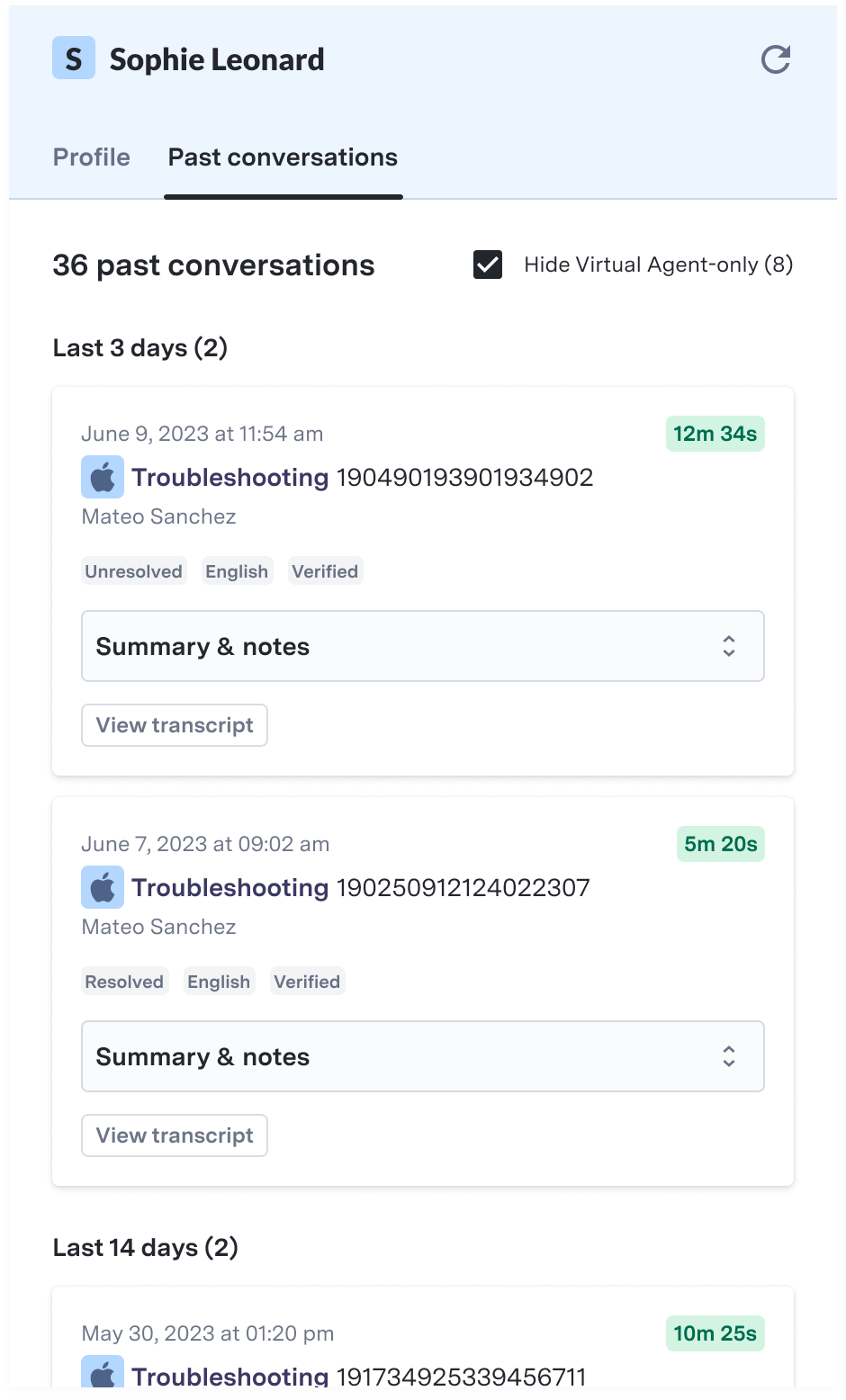
Use and Impact
Past Conversations enables agents to provide customers with a more confident, informed, and tailored experience by displaying information about previous conversations with those customers.This feature improves agents’ efficiency and effectiveness by enhancing the retrievability and usefulness of historical conversation data.As a result, it helps to reduce operational metrics such as Average Handling Time (AHT) and increase effectiveness indicators like the Customer Satisfaction (CSAT) score.How It Works
How It Works
How It Works
When agents log in to Agent Desk, they will notice a dynamic indicator under the context card’s profile tab. This indicator alerts agents of past conversations with the customer and how long ago they occurred, eliminating the need for agents to switch between tabs.Agents can either click the view button or toggle to the Past Conversations tab (formerly labeled History).Past conversations are organized by date, with the most recent conversations showing first.FAQs
- Do I need to configure anything to access this new feature? No, this update will roll out to all Agent Desk users.
2024 - Data Insert in Agent Responses
Data Insert in Agent Responses
Data Insert in Agent Responses Feature Release
2024 - Default Status for Agents in Voice and Agent Desk
Default Status for Agents in Voice and Agent Desk
Administrators can configure a default status for agents for every time they log in.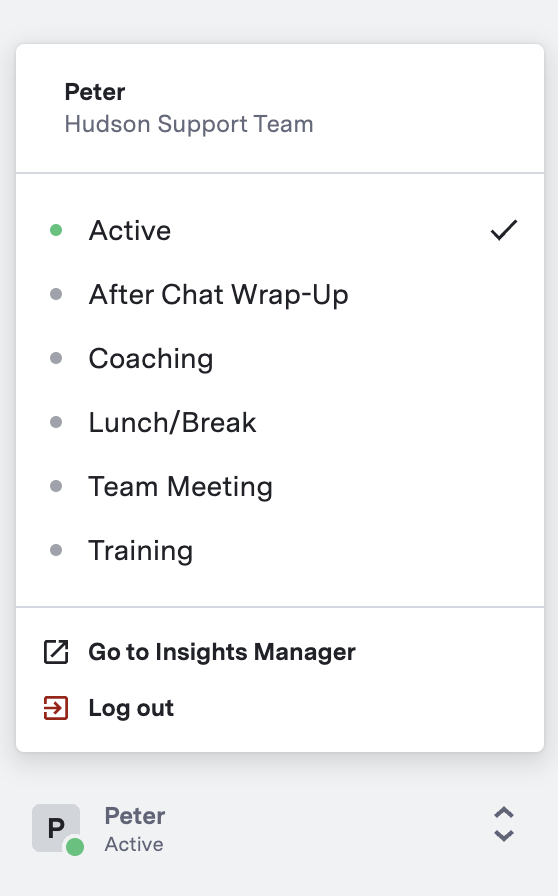
How It Works
How It Works
How It Works
After enabling this feature, whenever an agent logs back into Voice or Agent Desk, their status is automatically changed to a configured default status.ConfigurationTo automatically set a default status for agents when they log in, contact your ASAPP account team.FAQs
- Would agents always get a default status even if I don’t configure one? No. If you don’t configure a default status, your agents will continue to have the same status they had when they last logged out.
- Can I choose any default status? Yes. Although setting a default status of “active” would prevent possible delays in assigning messages from a queue, you can configure whatever status you need.
2024 - Transfer to Paused Queues in Agent Desk
Transfer to Paused Queues in Agent Desk
Agents now have the ability to transfer customers to a paused queue.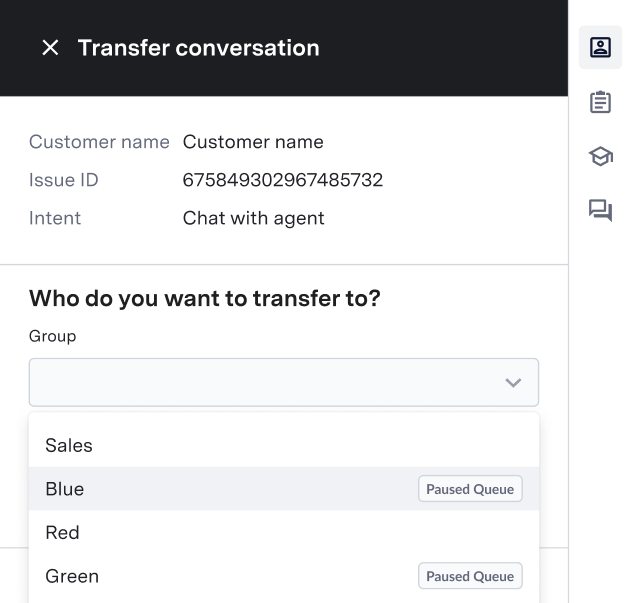
How It Works
How It Works
How It Works
Administrators might pause a queue if they detect they are getting a higher demand than expected. When enabled, paused queues appear in the agent’s transfer menu with a label indicating their status so that agents can identify them.When transferring a customer to a paused queue, the customer gets placed at the end of that queue.
2024 - Disable Transfer to Same Queue in Agent Desk
Disable Transfer to Same Queue in Agent Desk
Agent Desk can prevent agents from transferring a customer to another agent in the same queue.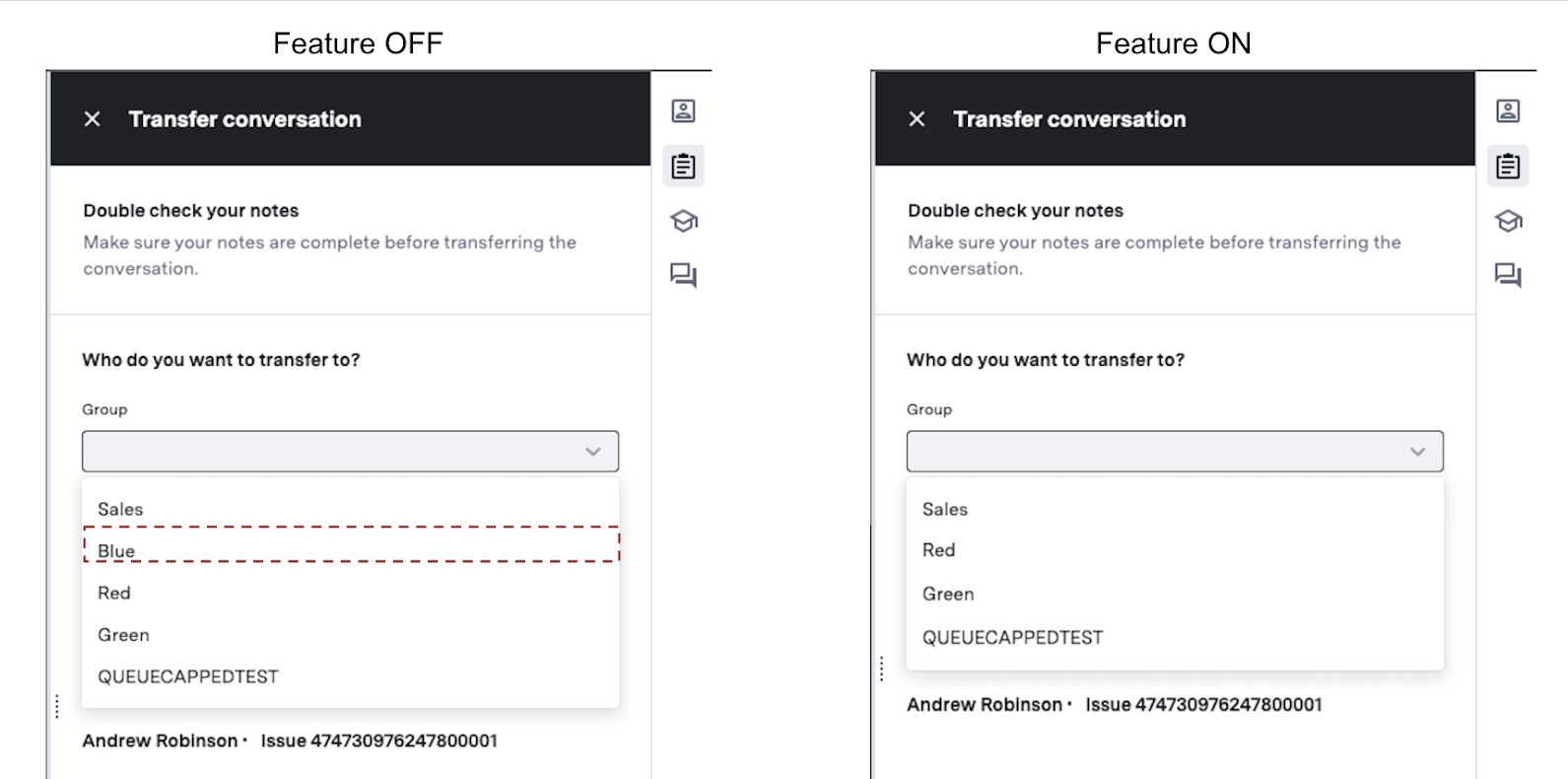
How It Works
How It Works
How It Works
Enabling this feature removes the queue where the issue is assigned from the transfer menu.The transfer menu will still show other queues that the agent is assigned to.