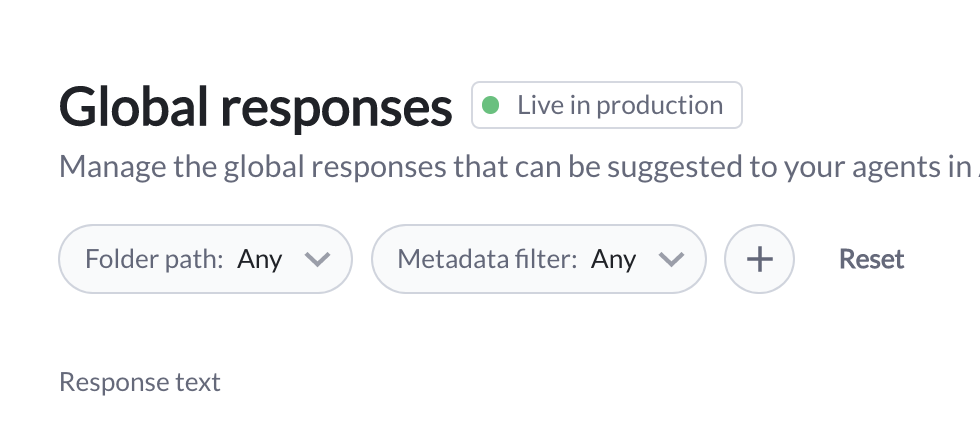AutoCompose Updates
New updates and improvements across AutoCompose
AutoCompose Sandbox is a playground environment that allows administrators to preview and test the AutoCompose experience before integration. The sandbox provides a realistic simulation of how agents will interact with AutoCompose’s suggestion features, including:
- Complete response suggestions above the composer
- In-line suggestions while typing
- Custom response management through the AutoCompose panel
- Access to the global response library
The sandbox environment helps administrators understand the agent experience and evaluate AutoCompose’s capabilities firsthand.
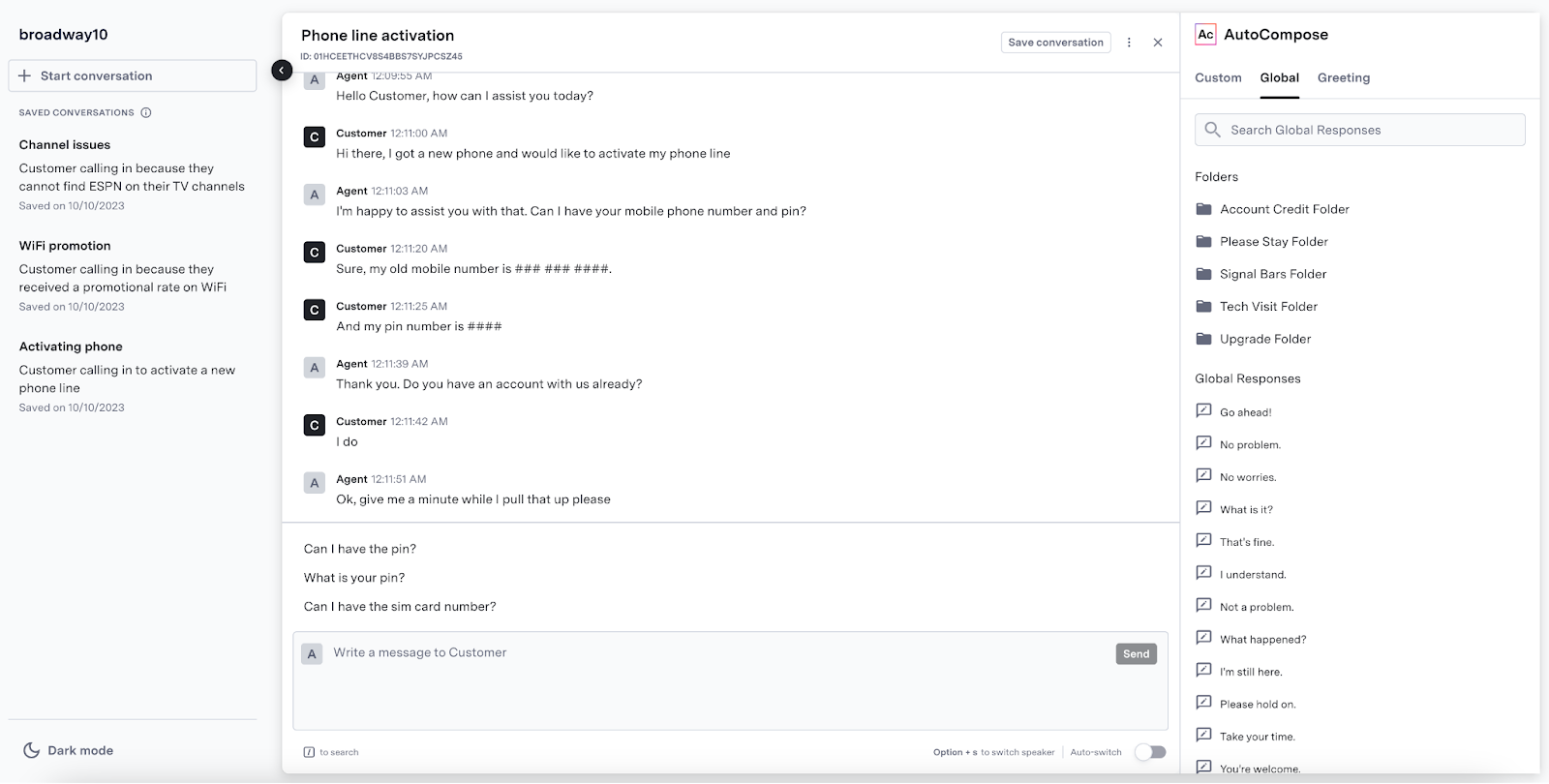
AutoCompose running in a sandbox environment.
AutoCompose now supports configuration of the global response list in ASAPP’s AI-Console. Users can manage responses through bulk uploads via CSV files or targeted edits in the UI. This self-serve capability enables teams to maintain an up-to-date response library that improves suggestion quality and coverage for agents.
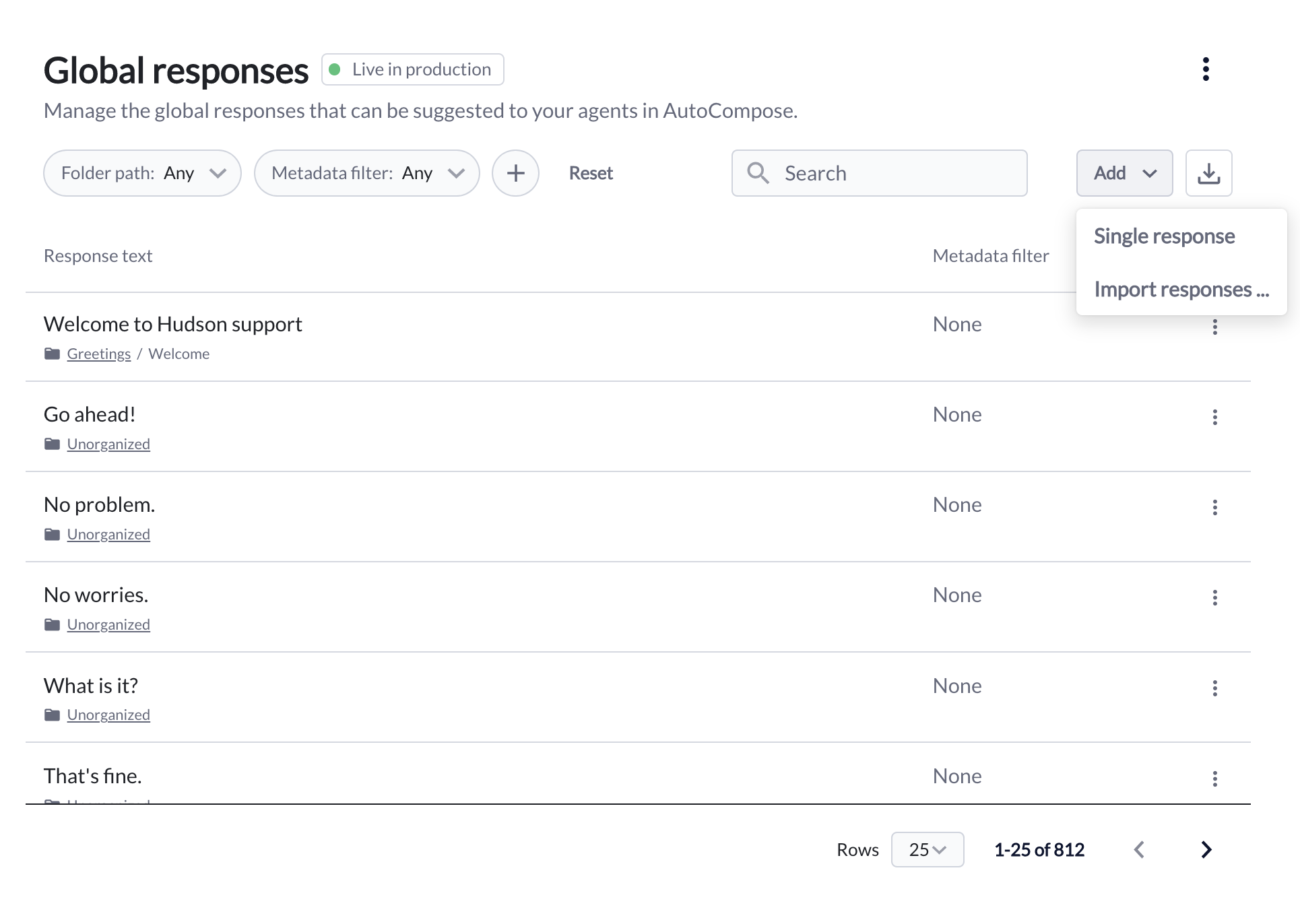
Was this page helpful?